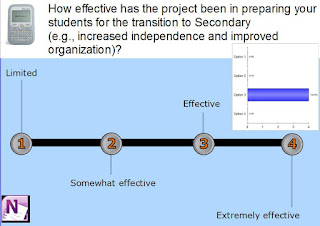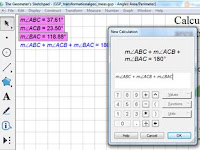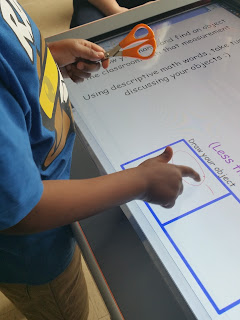As the school year winds down, the SEA Team would like to take this opportunity to thank all of the wonderful and amazing teachers who have worked with us this year and who have strived to better understand how they can use assistive technology to improve their students’ learning outcomes. We all know that using technology isn’t always easy! Nonetheless, the teachers we have worked with this year have persevered and succeeded in embedding the use of assistive technology into their daily practice. Whether it was using ActivInspire with a Promethean Interactive Whiteboard to differentiate instruction and increase student engagement, or learning how to use Microsoft OneNote to support students’ organization skills, or Geometer’s Sketchpad to help students find new ways to communicate their mathematics reasoning, teachers trusted us to help them and their students and were successful beyond our expectations. Below are a few samples of some of the feedback comments we received:
Interactive Whiteboard Learning Community
“The Professional Development Learning Community sessions were informative and provided me with lessons and ideas that I used with success in my classroom immediately following the PD sessions.”
“To my surprise, the Co-planning/Co-teaching time with the Itinerant Teacher was the most beneficial because I had the opportunity to see some of my teaching ideas come to life on the Promethean. Not only did I get to try out some of the newly taught functions on the Promethean Board, I also had a chance to build and trouble shoot ideas one to one with an experienced Promethean Board teacher and user. It was also great to see how individualized a lesson or activity could become just by knowing what functions to activate or deactivate when students were participating in a lesson.”
“Attempt to use the devices given and try to implement them as much as possible into your lessons. The students loved using the new interactive technologies.”
"After each session go back to your school and try it out immediately, this way you don't have the chance to forget what you learned -embrace this opportunity and be prepared to learn a lot.”
Q: During lessons, I made an effort to persevere with work I found challenging.
“I would take a picture of it, send it to my binder and have Read and Write Gold 11 [RWG11] read it to me.”
”I sometimes have a hard time remembering things, so I use the record sound tool, so I could go back and listen.”
Q: To what extent do you feel using assistive technology helped deepen your students' understanding of the math concept(s) that were taught?
“Kids are more willing to collaborate and help one another to understand concepts. It provides more opportunity to offer differentiated instruction. Can cover more concepts…less time on paper/pencil tasks. Can quickly evaluate if individual students have learned concepts for programming purposes.”
“My students really enjoyed our lesson using GSP [Geometer’s Sketchpad]. They were extremely motivated and engaged!!”
Q: Thinking back to your personal goals for wishing to be a part of this project, to what extent do you feel you were able to meet those goals?“I met all of my goals because my wish was to become more comfortable with other programs/technology available, and pass that comfort and understanding along to my students. That happened, especially with GSP [Geometer’s Sketchpad].”
We also received some excellent constructive feedback on how we may improve upon the Professional Development opportunities our team offers and are already working hard planning for next year with many of those suggestions and ideas in mind.
In conclusion, we want to wish all of you a safe, happy, restful summer. Please don’t forget to make a regular habit of checking DirectLine and Key-to-Learn each week for news regarding our Professional Development opportunities.
We look forward to working with our Special Education teacher colleagues again in 2015-16!